I looked at the pictures, and they were pretty. Unfortunately, due to the unusual nature of the features and the number of different things you were looking at, it wasn't quite clear how (or even if) they belonged together, and what the story behind them was. The pictures needed an explanation. A story had to be told.
I did what I do these days when I record a hike: I posted the pictures on Facebook. Add the pictures, add captions, and wait for comments. That sure works, in a crude way. More generally, though, this approach has several issues:
- In Facebook, the caption is an afterthought. You read it only if you don't know what the picture is about, or if you happen to stumble upon it
- Facebook has no way to annotate an image. You cannot highlight portions, add notes, or expand parts for better viewing. You have to edit the image outside Facebook and upload it with annotations
- Facebook doesn't provide a way to visualize a story as a video, with slide auto-transition
Wait! I said the words! Slide show! My gallery was a dreaded Powerpoint™ presentation!!!
Now, every geek hates Powerpoint presentations. That's because we have sat through one too many of them. The one that usually ends it for us is the one where the marketing drone discovered transitions and animations, and now we have to sit through an hour of flashing text and banners that swirl through the air into place. Meanwhile, we are thinking about this bug that needs to be fixed and about the pickup basketball game we are missing.
But slide shows are perfect for the purpose I had in mind. Put a bunch of pictures together, add the text that explains them, and use the presentation software's awesome annotation powers to enhance the image. Stay away from gimmicks as much as possible and you got yourself a video.
I looked at different solutions online, and none of them satisfied me. The problem with cloud software is that every change is painful, as it needs to wait for round trip times. You post a minuscule change, it takes a couple of seconds, then you get a chance to see the results. Will this color show on the image? Is the annotation the right size?
Downloadable software works, but on Linux the quality is so-so. I tried a bunch of different gallery applications, but none of them did what I wanted. Then I caved in and used OpenOffice Impress, the group's Powerpoint replacement. Impress is amazing in functionality, by the way, and my reluctance comes from the fact it gets really slow when editing large presentations.
When I started creating my gallery, I realized there were really only three types of slides I wanted:
- Accessory slides - text only, like the title page and the thank you page at the end
- Vertical layouts for pictures shot in portrait mode
- Horizontal layouts, for landscape
I created the title page, then started with a vertical image. I laid it out in the nice presentation layout: title, image on the left, text box on the right. Seemed reasonable enough. Since the next page was the same format, I just copied the one I had, replaced image and text, and got going.
Things got a little tough with landscape images, since they don't leave a lot of room for text. I ended up placing them in the top left corner, with text floating around them. That turns out to be a problem, since Impress (and I recall Powerpoint) don't float text around images like desktop publishing programs do.
That all went well, though. I had the three slide types, and whenever I added a new picture, I just selected the appropriate slide type, pasted it at the end, replaced the image and the text, and on to the next one.
Now, I told you Impress can be a hog. So after about five slides, the image selection dialog would take 20 seconds to load. Paging through it would take another 10 seconds per page. With over 100 images, that seemed completely impossible to deal with. Fortunately, if you shut down and restarted Impress, things were quicker until you added another five pages.
That was tedious. Oddly, though, paging through the slides was fast, as was adding annotations and editing text. So if I had a script or wizard that generated the slides for me, that would have been marvelous.
I went online and checked how you create wizards for Impress. After all, what I wanted was not much different from a mail merge: get a data source (here, images) and plug it into an output format (here, slides). Not an ounce of information.
Fortunately, I remembered that OpenOffice standardized on XML as persistence format. I looked at the saved file and realized it was a PKZIP archive. That was to be expected, since PKZIP is the default persistence format for Java archives (JAR files).
I unzipped the archive and quickly discerned the various components. Kudos to the OO.o developers for creating a very sensible layout. I looked at the file content.xml, which had the slides in it (as a quick grep with the text on one of the slides revealed). Unlike some XML formats that are binary CDATA stuck into an XML wrapper, this one was very much in the spirit of eXtensible Markup - you could easily see how it worked.
So I wrote a little script that takes a template file and a set of images, and creates page after page of content. Then it saves the presentation, and you get to load it and modify it. Adding annotations, removing images where you don't like them, and finally saving the whole thing again. Then you can take the presentation and show it on its own, or share it using the Impress exporters. There is one for Flash, one for PDF, and one for HTML slideshows - amazing stuff!
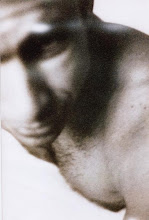
No comments:
Post a Comment